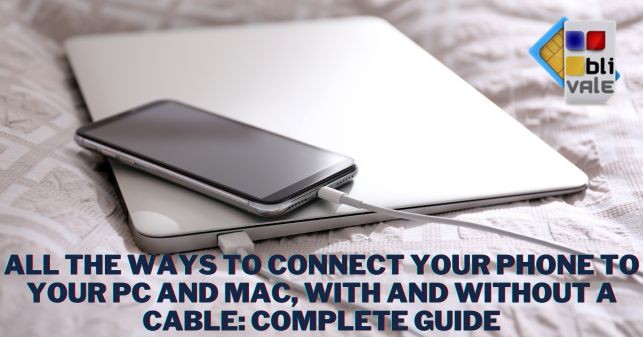It happens to everyone, sooner or later, that they have to connect their smartphone to their PC. Whether it is to transfer files, perform a backup or use specific applications, the need to connect the two devices is increasingly frequent.
In this complete guide, we will see all the ways to connect your phone to your PC, both with and without a cable, illustrating the steps necessary for each method, with an eye to usability and simplicity.
How to connect your phone to your PC with cable
Connection with USB cable
- Android e Windows:
- Connect the USB cable to your phone and PC.
- Authorize access to data on your phone.
- Your phone will be recognized as a mass storage device.
- Android e Mac:
- Install the "Android File Transfer" app on your Mac.
- Connect the USB cable to your phone and PC.
- Open the "Android File Transfer" app on your Mac.
- Transfer the desired files.
- Install the "Android File Transfer" app on your Mac.
- iPhone e Windows:
- Install iTunes on your PC.
- Connect the Lightning cable to your phone and PC.
- Authorize access to your phone.
- Transfer desired files from iTunes.
- iPhone e Mac:
- Connect the Lightning cable to your phone and PC.
- Transfer the desired files using the Finder.
How to connect your phone to your PC without a cable
Connection via Bluetooth
- Android e Windows 10/11:
- Enable Bluetooth on both devices.
- Install the "Windows Shortcut" app on your phone.
- Open the "Connect to phone" app on your PC.
- Pair the two devices.
- Transfer the desired files.
- iPhone e Mac:
- Enable Bluetooth on both devices.
- Turn on AirDrop on your phone and Mac.
- Transfer the desired files by dragging them onto the device icon.
Connection via Wi-Fi network
- Android e Mac:
- Connect both devices to the same Wi-Fi network.
- Use a file transfer app like Snapdrop.
- iPhone e Windows:
- Connect both devices to the same Wi-Fi network.
- Make sure you have iTunes installed on your PC.
- Sync your phone with your PC via Wi-Fi from iTunes.
Which method to choose?
Choosing the best method to connect your phone to your PC depends on several factors, including:
- The type of phone and PC you own.
- The operations you wish to perform.
- The speed and convenience you want.
In general
- The cable connection is faster and more reliable, but less flexible.
- Wireless connection is more convenient, but can be slower and less stable.
Advice
- Before connecting your phone to your PC, make sure you have the necessary drivers installed on your PC.
- If you are using a Wi-Fi connection, make sure both devices are connected to the same network.
- To transfer large files, we recommend using a cable connection.
Conclusion
In this guide we have seen all the ways to connect your phone to your PC, both with and without a cable. With a little practice, you will be able to choose the best method for your needs and connect your devices quickly and securely.